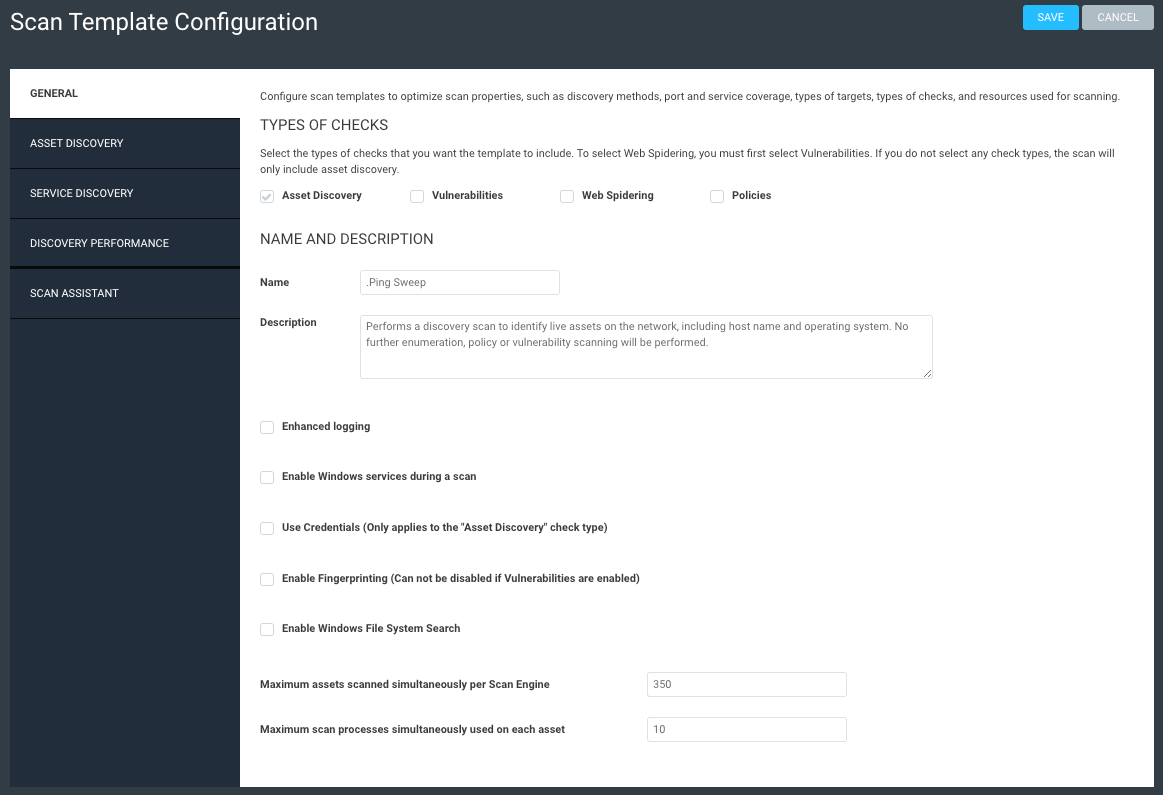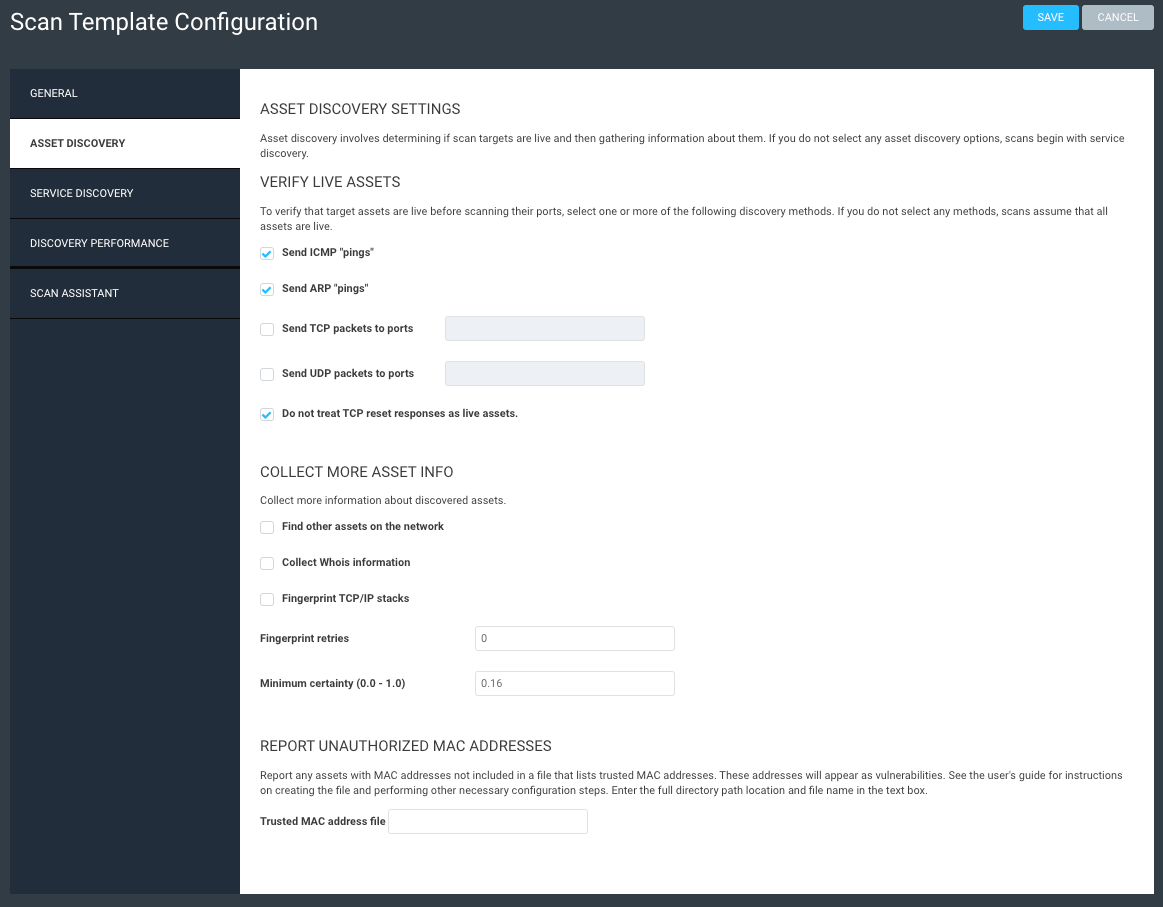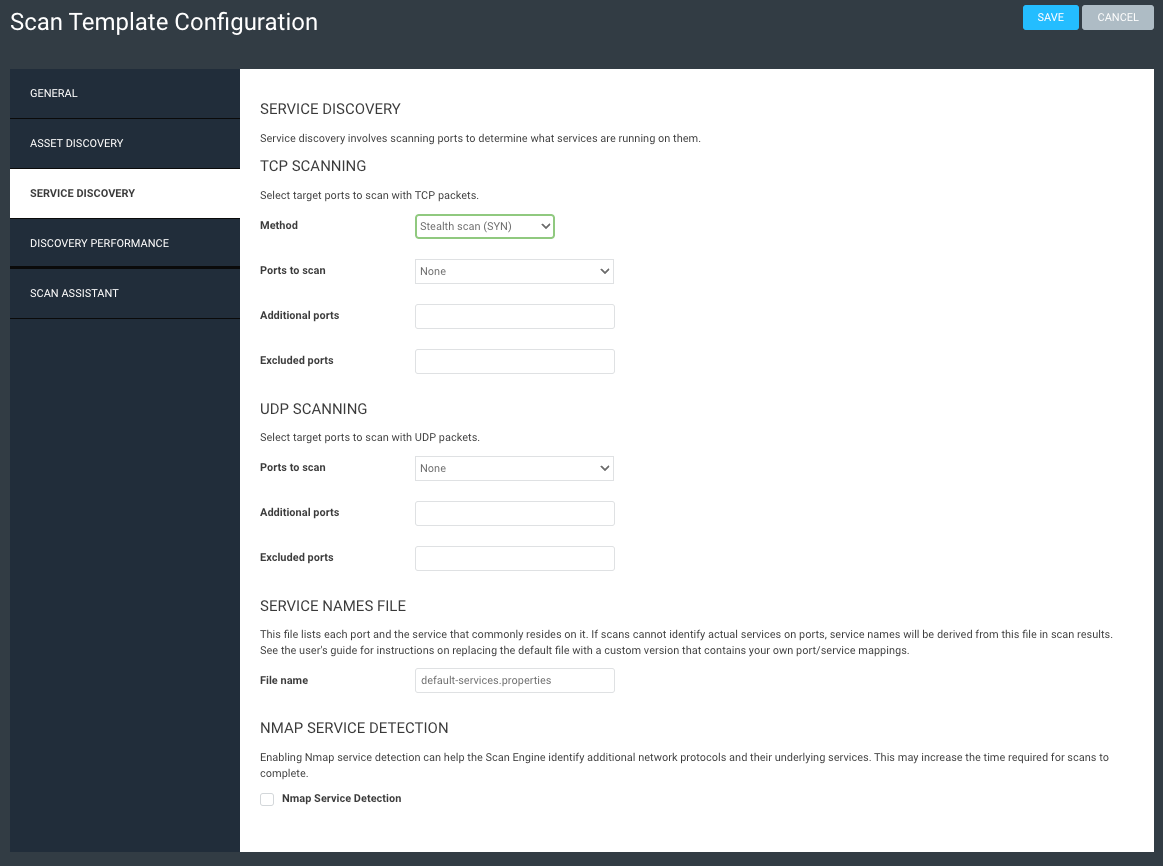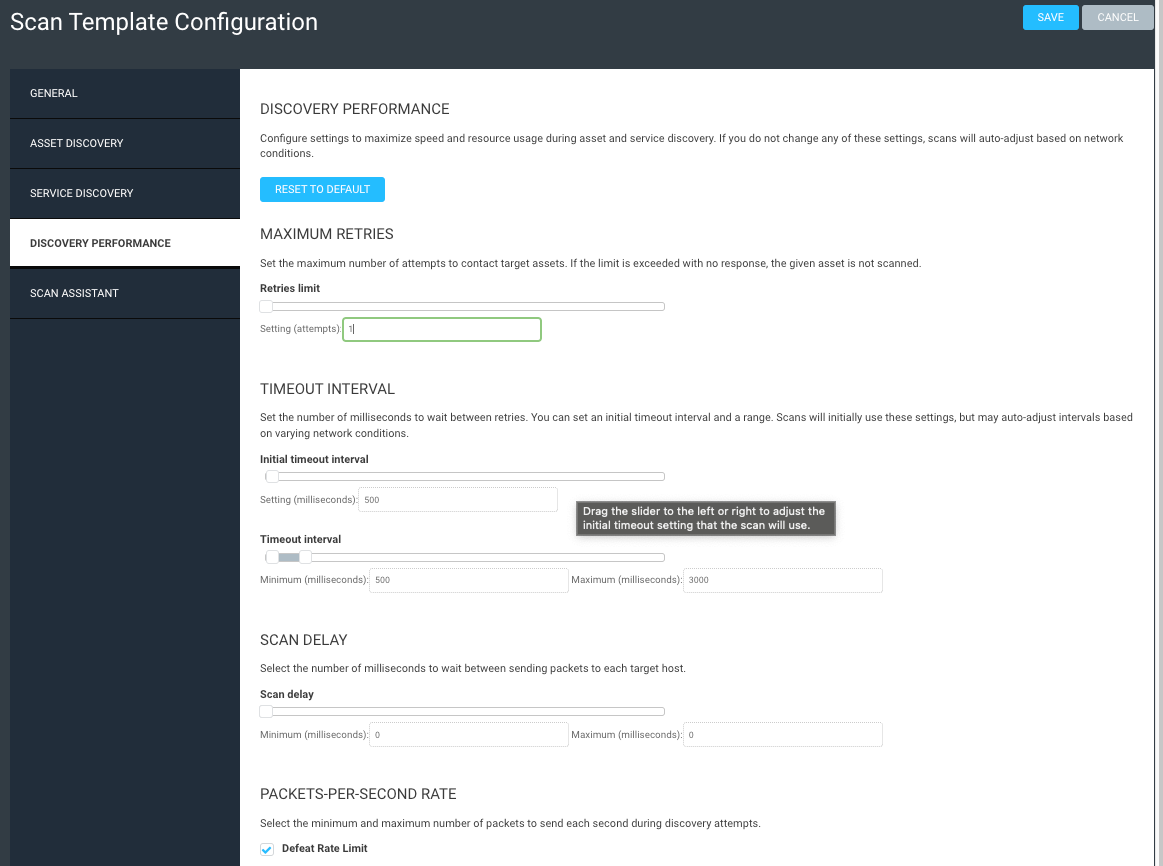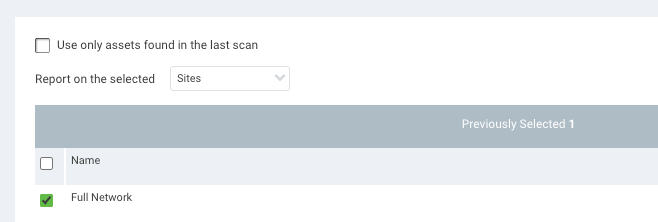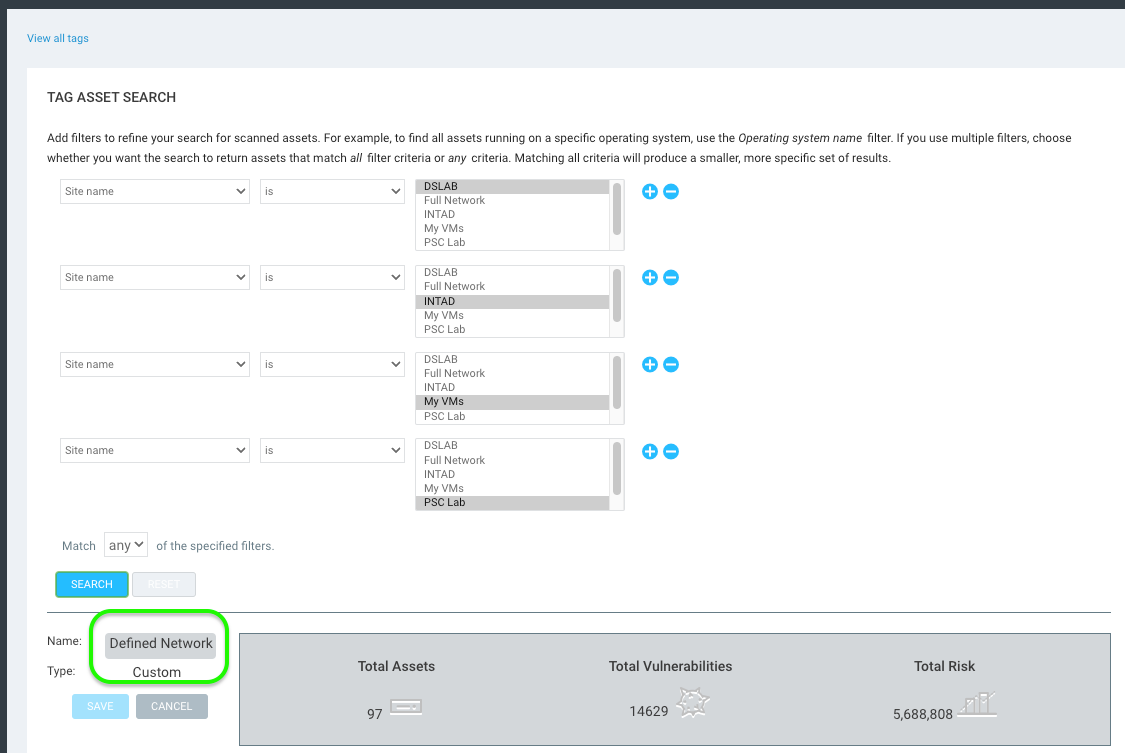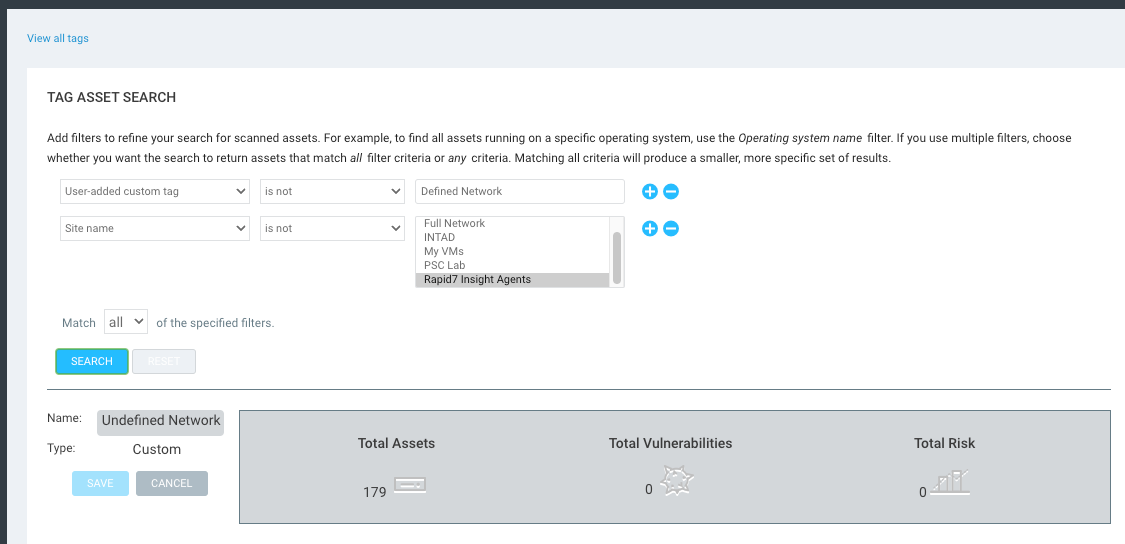Background

Rapid7 Insight Agent and InsightVM Scan Assistant are executables that can be deployed to assist in understanding the vulnerabilities in your environment. Frequently there are questions around when and where you would deploy each, if you need both, what they actually monitor, etc. This article will answer those questions, but first let's look at each executable in more detail.
Rapid7 Insight Agent
Notice the name of this starts with Rapid7. This is important, because the Insight Agent can be used for multiple tools, primarily InsightVM and InsightIDR. However, the agent does different things for each. For InsightIDR, the agent monitors process start and stop events and has log collection abilities. For InsightVM, the Insight Agent is used for assessment of vulnerabilities. In this article, we’ll focus on using Insight Agent for InsightVM.
The Insight Agent performs an "assessment" roughly every six hours. Notice the word "assessment" and not "scan". The Insight Agent has the permissions necessary to gather information about the asset that it is installed on and then forward that information directly to the Insight Platform. The Insight Platform then forwards that data to the InsightVM Security Console. The Security Console then takes that data and runs it against a scan template to determine what vulnerabilities that asset has. Once done, the Security Console updates its own database with the results for that asset and then on the interval of communication with the Insight Platform it will forward the assessment results back to the Insight Platform.
With the Insight Agent, you do not determine a scan schedule or have the ability to kick off ad hoc or remediation scans on that asset. As noted above, assessments occur every six hours. However, not every agent is being assessed on the same six hour interval. The schedule is maintained entirely by the Insight Platform.
Another key takeaway about the communication path mentioned above: The Insight Agent does not communicate directly to the console. This makes Insight Agent particularly beneficial when it comes to protecting your remote workforce. Given that remote assets are not on your network, you typically cannot scan them directly. So, Insight Agent is the main option to view the vulnerabilities for those assets.
Recently, Rapid7 released the ability to perform Policy Scans using the Insight Agent as well. This ability is limited to assets that are available for the installation of the InsightAgent though (Windows, Linux, Mac), however that typically covers a large portion of the policy scanning needed. Policy scanning occurs every 12 hours.
InsightVM Documentation: Insight Agents with InsightVM
InsightVM Scan Assistant
The InsightVM Scan Assistant executable is solely dedicated to InsightVM and is configured to display a certificate on port 21047. The Scan Assistant can only be used when being accessed from a scan engine (distributed or local). Unlike the Insight Agent, which monitors and performs assessments on a scheduled basis, the Scan Assistant is dormant unless called upon by a Scan Engine either through a manual or scheduled scan configured from the Security Console.
For this to work, first you must generate a certificate from InsightVM in the credential setup. Then, you need to edit any scan templates being used to additionally look for port TCP 21047 on both Asset and Service discovery. From there, the Scan Engine will use those credentials and look for that port to be open on the endpoint servers. If the certificate being presented on that port matches the certificate created within InsightVM, the scan engine will use it to authenticate to the endpoint asset. The Scan Assistant has the permissions necessary to perform all local checks on the endpoint asset.
Using the Scan Assistant instead of regular domain credentials offers better security, as it eliminates the possibility of a domain account with elevated permissions to be used in your environment. Additionally, the Scan Assistant has proven to be more efficient and perform scans quicker than domain credentials.
InsightVM Documentation: Using the Scan Assistant
So why use both?
As stated above, the two executables are completely independent of each other. The Insight Agent communicates to the platform whereas the Scan Assistant talks directly to the Scan Engine performing the scan. The Insight Agent is not configurable in its scheduled assessment whereas the Scan Assistant is completely dormant until scanned and is completely reliant on an administrator configuring scanning.
So, WHERE should each executable be installed? I would suggest having the Insight Agent on all local and remote assets—everything capable of having the Insight Agent installed. For the Scan Assistant, only internal assets would be applicable. You could install the Scan Assistant on remote assets as well, if you have a policy that requires users to connect to the VPN on set schedules and you plan to scan through that VPN or office wi-fi. However, in most situations, the Insight Agent is the only way to assess your remote assets.
So that brings us to the internal assets that should have BOTH the Insight Agent and the Scan Assistant installed. You might be asking ‘why in the world would I want to deploy yet another executable if the Insight Agent is already performing the assessment on those assets?’ Well, let's circle back to the fact that the Insight Agent is only performing the local checks. So, you will need to perform at least monthly scanning of those assets to view network vulnerabilities. Additionally, as mentioned above, the Insight Agent is incapable of kicking off an ad-hoc scan. This is where the Scan Assistant comes into play for remediation scans specifically.
Scenario: I have an asset "abc.company.com." InsightAgent discovers a local vulnerability on the asset at 10AM and it's only 1030AM. I send the finding off to my system administrator to patch the vulnerability immediately. By 11AM the vulnerability is patched, and I want to verify that the vulnerability has been remediated. Without a credentialed scan, I have to wait another five hours before InsightAgent conducts another assessment. However, with the Scan Assistant I can immediately kick off an authenticated vulnerability scan against that asset to determine that the vulnerability is no longer present.
The other main use case for the Scan Assistant is to take advantage of the full breadth of the Policy Scanning. Currently, InsightAgent can only assess up to 100 different policies and can only assess for the default values of the policies through CIS or DISA.
Using the Scan Assistant with the scan engine you have access to ALL categories of Policy Scans, including CIS, DISA, FDCC, and USGCB. Additionally, you can use the custom policy builder to edit values within typical benchmarks. For example, you might change the minimum password length from 14 characters to 20 characters if that's what your internal policy dictates.
| InsightVM Scan Assistant | Rapid7 Insight Agent | |
|---|---|---|
| Installation Endpoints | All internal assets | All assets internal and remote |
| Communication path | Scan Engine (Distributed or Local) | Insight Platform |
| Policy Scanning | CIS, DISA, FDCC, USGCB, Custom | Limited to CIS and DISA |
| Scheduling | Determined by Administrator | Every 6 hours handled by Platform |
| Ad Hoc scans | yes | no |